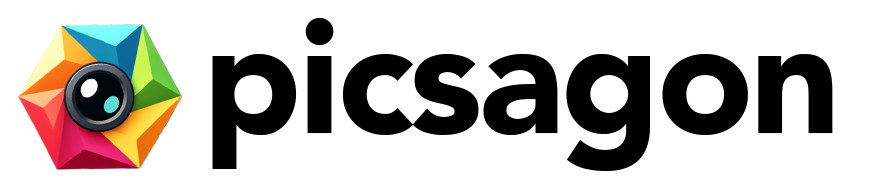In the ever-evolving realm of digital design, the fusion of creativity and technology has unlocked wonders we scarcely dreamed possible just a decade ago. Imagine wielding a brush that understands your thoughts, colors that dance to the rhythm of your ideas, and shapes that spring forth with a whisper of imagination. Enter the harmonious world of AI-driven image generation within Figma—a synergy where artificial intelligence meets the artist’s soul. Whether you’re an experienced designer looking to expand your toolkit or a newcomer eager to experiment, this guide is your gateway to effortlessly intertwining innovation and artistry. Fasten your seatbelt as we embark on this transformative journey, crafting pixel-perfect designs with the intelligence of a savvy assistant right at your fingertips. Welcome to the future, where imagination knows no boundaries!
Table of Contents
- Discover the Possibilities: An Introduction to AI Image Generation in Figma
- Optimizing Your Workflow: Setting Up AI Tools in Figma
- Mastering the Basics: Key Techniques for Generating Images with AI
- Bringing Your Vision to Life: Customizing AI-Generated Images
- Seamless Integration: Combining AI Images with Your Figma Projects
- Enhancing Creativity: Leveraging AI to Expand Your Design Horizons
- Avoiding Pitfalls: Common Challenges and How to Overcome Them
- Staying Ahead: Future Trends in AI Image Generation for Designers
- In Conclusion
Discover the Possibilities: An Introduction to AI Image Generation in Figma
Artificial Intelligence is revolutionizing the way we approach design, and **Figma** is no exception. Leveraging the power of AI for image generation opens up a myriad of creative possibilities, making your design process faster and more intuitive. From generating unique visuals to instantly transforming ideas into illustrations, AI transforms mundane tasks into effortless creativity.
Imagine having access to an infinite library of custom assets, all at your fingertips. Using AI tools, you can now generate bespoke images tailored to your project’s needs. Whether it’s creating intricate icons, vibrant backgrounds, or dynamic patterns, AI can assist in sparking that creative drive. This technology not only saves time but also ensures a consistent aesthetic across your design work.
- Texture and Pattern Generation: With AI, you no longer need to search for the perfect textures. Instead, generate them on the spot, tweaking parameters until it aligns perfectly with your vision.
- Logo and Icon Design: Generate unique logos and icons that stand out, ensuring your branding is always fresh and distinct.
- Image Enhancements: Improve the quality and aesthetics of your existing images, making them more vivid and appealing.
Furthermore, integrating AI with Figma enhances collaboration among team members. Real-time AI-generated suggestions allow designers to experiment and iterate more quickly. This divergence leads to richer brainstorming sessions, where ideas can be visualized instantaneously.
| Advantage | Description |
|---|---|
| Speed | AI generates images in seconds, drastically reducing design time. |
| Customization | Create visuals that perfectly align with your project’s unique needs. |
| Innovation | Explore new design horizons and push the boundaries of creativity. |
Lastly, the integration of AI in Figma is not just about automation; it’s about inspiring innovation. By removing the limitations of traditional design methods, you can explore new horizons and push the boundaries of what’s possible. Whether you’re a seasoned designer or a newcomer, the power of AI image generation is a valuable addition to your creative toolkit.
Optimizing Your Workflow: Setting Up AI Tools in Figma
Streamlining your design workflow is crucial, especially when deadlines are tight and creativity needs an instant boost. Integrating AI tools into Figma can be a game-changer, enabling you to automate repetitive tasks and generate high-quality images swiftly and efficiently. Here’s how you can set up and optimize these powerful tools in your design environment.
Why Figma and AI?
- Collaborative Design: Figma is known for its real-time collaboration capabilities, and when combined with AI, it becomes an even more potent tool for teams.
- Speed and Efficiency: AI can rapidly generate images, patterns, or textures that would take hours to create manually, saving valuable time.
- Consistency: Using AI ensures that design elements stick to a coherent style, maintaining brand consistency across multiple assets.
Getting Started with AI Plugins
First, you’ll need to install AI-powered plugins available in Figma’s community. Some popular options include “AI Magic Tools”, “Artboard Studio”, and “Content Reel”. Here’s how you can get started with any AI plugin:
1. Open Figma and go to the Plugins section.
2. Search for the desired AI plugin by name.
3. Click Install and wait for the plugin to be added to your Figma account.
4. Once installed, launch the plugin directly from your Plugins Menu.
Optimizing Workflow with AI Features
After setting up your preferred plugin, explore its features to optimize your workflow. Here are some typical functions:
| Feature | Functionality |
|---|---|
| Image Generation | Create high-quality images from text descriptions. |
| Pattern Creation | Automatically generate seamless patterns. |
| Style Transfer | Apply specific artistic styles to your designs. |
Harnessing these features can significantly optimize your design process, allowing you to focus on more strategic tasks instead of getting bogged down by execution nuances.
Tips for Best Results
- Start Simple: Begin with basic functionalities and gradually explore advanced features to avoid feeling overwhelmed.
- Regular Updates: Keep your plugins and Figma updated to benefit from new features and improvements.
- Experiment: Don’t be afraid to try different plugins and see which ones best fit your workflow.
Mastering the Basics: Key Techniques for Generating Images with AI
AI-powered image generation in Figma can open up a whole new world of creative possibilities. To make the most of this powerful tool, it’s important to start with some key techniques that will help you achieve stunning results. Here’s a breakdown of the essentials you need to master.
**Firstly, familiarizing yourself with Figma’s integration capabilities** is crucial. Many third-party AI tools can be seamlessly integrated into Figma using plugins. These plugins can assist in generating everything from simple icons to complex illustrations. By exploring popular plugins such as **”Figma AI”** or **”Artify”**, you can streamline your workflow and enhance your designs effortlessly.
Core Techniques to Focus On:
- Prompt Engineering: Crafting the right prompts for your AI can make a significant difference in the quality of generated images. Use clear, concise descriptions to guide the AI.
- Style Matching: Ensure that the generated images match the style of your project. This might involve tweaking the AI’s output or giving it more specific style-related instructions.
- Iterative Refinement: Use the AI to generate multiple versions of an image, then combine the best elements of each. This iterative process can help you arrive at the perfect design.
To really master the basics, it’s helpful to understand the common settings and adjustment options available in these AI tools. Here’s a quick comparison of the key features in popular AI plugins:
| Plugin | Ease of Use | Customization | Output Quality |
|---|---|---|---|
| Figma AI | High | Moderate | Excellent |
| Artify | Moderate | High | Very Good |
**Don’t forget about the community resources available**. The AI and Figma communities are teeming with tutorials, forums, and example projects that can provide inspiration and solutions to common problems. Participating in these communities can drastically shorten your learning curve and open you up to new techniques and ideas that you might not have considered before.
Embracing these fundamental techniques will empower you to generate visually captivating images that enhance the overall appeal of your designs. Dive in, experiment, and let the power of AI elevate your creative projects in Figma!
Bringing Your Vision to Life: Customizing AI-Generated Images
When it comes to transforming ideas into reality, customizing AI-generated images is the secret weapon in your creative arsenal. Within Figma, unleash your creativity by tweaking AI outputs to fit your unique vision. Let’s explore some exciting ways to tailor these images!
One of the first things you can do is to play with color palettes. Change the hues, tints, and shades to match your project’s theme. AI-generated images often come with a preset color scheme, but with Figma’s extensive color tools, you can easily modify this to align with your design requirements. Whether it’s shifting the mood from warm and inviting to cool and professional, color customization is key.
| Feature | Customization |
|---|---|
| Color Palettes | Adjust hues, tints, and shades |
| Filters | Add artistic filters for mood |
| Textures | Layer textures for depth |
Next, consider incorporating **filters and effects**. Figma allows you to apply artistic touches like blurs, glows, and shadows to your AI-generated images. Adding these elements can help enhance the visual story you’re telling with your designs. Imagine turning a basic AI-generated image into something magical with just a few clicks.
- Blurs: Create depth and focus.
- Glows: Add a touch of ethereal light.
- Shadows: Provide realism and perspective.
Additionally, layering and texturing can provide your images with a unique and bespoke feel. Combine different textures, or overlay multiple AI-generated images to create a composite that’s entirely your own. Think of it as digital collage-making, where each layer adds richness and complexity to your final image.
By following these tips, you can transform standard AI-generated images into customized masterpieces that perfectly match your creative vision. The possibilities are truly endless when you leverage the full suite of tools available in Figma. So go ahead, make your AI-generated images uniquely yours and bring your vision to life!
Seamless Integration: Combining AI Images with Your Figma Projects
Incorporating AI-generated images into your Figma projects can truly enhance your design workflow. The synergy of AI’s creativity with Figma’s versatile design tools opens a plethora of possibilities. To seamlessly integrate AI images into your Figma designs, consider the following crucial steps and tips:
**Benefits of AI Integration**:
- Efficiency: AI can generate images faster than manual creation, allowing you to focus on refining and customizing.
- Inspiration: AI provides fresh ideas and perspectives, sparking new creativity in your projects.
- Consistency: Maintain a cohesive aesthetic across all design elements with AI-generated assets that match your style guide.
**Getting Started with AI Tools in Figma**:
- Chosen Plugins: Select reliable Figma plugins like “Image Generator” or “Artboard Assistant” for AI image enhancements.
- Curated Assets: Integrate curated AI assets by importing them directly into your Figma workspace and adjusting as needed.
| Step | Description |
|---|---|
| 1 | Select and install your desired AI image generation plugin in Figma. |
| 2 | Generate your images within the plugin, customizing parameters like style, format, and theme. |
| 3 | Drag and drop the AI-generated images into your design frames on Figma. |
| 4 | Resize, position, and layer the images as necessary to fit your design layout seamlessly. |
**Customization and Personalization**:
- Adjust the Colors: Use Figma’s color adjustment tools to match the AI images with your project’s palette.
- Add Filters: Apply Figma’s filters to give the images a consistent look and feel across your entire project.
- Overlay Textures: Overlay additional textures or patterns to integrate the AI images more thoroughly into your unique design style.
Integrating AI-generated images into your Figma projects not only accelerates your design process but also enhances the end product. With the combination of AI’s efficiency and human creativity, your designs will achieve new heights of innovation and visual appeal.
Enhancing Creativity: Leveraging AI to Expand Your Design Horizons
In the dynamic world of design, leveraging AI tools to spark creativity can transform your typical workflows into outstanding visual projects. By integrating AI for image generation in Figma, you can elevate your design game and push the boundaries of your imagination. This approach isn’t just about creating images; it’s about opening up new possibilities and exploring innovative solutions. Here’s how to make the most of it:
- Experiment with AI Plugins: Start by experimenting with various AI-powered plugins available in the Figma community. These plugins can help you generate unique patterns, textures, and even complete scenes. By inputting a brief description or selecting a style, you can generate high-quality images effortlessly.
- Seamless Integration: Integrate AI tools with your existing design processes. This smooth workflow allows for quick iterations without breaking your creative momentum. You can use image generation as a brainstorming tool, reducing the pressure to come up with the perfect design on the first try.
Embracing AI doesn’t mean relinquishing control over your designs. Instead, consider it a collaborative effort between you and the machine. The AI generates visuals based on your guidelines, which you can then refine and customize to align with your vision.
| Tool | Purpose | Benefit |
|---|---|---|
| Content Reel | Generate avatars and mock content | Saves time in mockup creation |
| Vectary 3D | Create and import 3D designs | Enhances visual appeal |
| Remove.bg | Remove backgrounds from images | Produces clean and professional visuals |
Another effective strategy is to use AI for generating design inspirations. Imagine you’re stuck in a creative rut and need fresh ideas. AI can offer a plethora of visual references, color schemes, and layout options that you might not have considered. Picture this as an artist drawing inspiration from various sources, ultimately embedding your unique touch to the final output.
- Collaborative Brainstorming: Use AI to develop a range of concepts quickly, enabling more time to focus on perfecting the chosen design.
- Access Global Trends: AI tools can analyze and integrate current design trends from around the world, keeping your work fresh and contemporary.
incorporating AI into your Figma design projects isn’t about replacing human creativity; it’s about enhancing it. The synergy between human intuition and AI’s computational power can produce extraordinary results, pushing your creative boundaries further than you ever imagined.
Avoiding Pitfalls: Common Challenges and How to Overcome Them
When leveraging AI for image generation in Figma, you’ll likely encounter several challenges. Below, we’ve outlined common issues and provided actionable solutions to help you navigate them smoothly.
Data Quality and Quantity
One of the most crucial elements for effective AI-generated images is the quality and quantity of your dataset. Inadequate datasets can lead to poor outcomes.
- Solution: Ensure that your dataset consists of high-resolution images and a diverse range of subjects. Consider supplementing your collection with publicly available datasets.
- Tool Tip: Use platforms like Unsplash or Pixabay to expand your image library.
Alignment with Design Goals
Another pitfall is the misalignment between AI-generated images and your specific design requirements.
- Solution: Clearly define your design objectives before starting the AI generation. Utilize style transfer techniques to guide the AI in producing images that fit your theme.
- Figma Feature: Use Figma’s components and styles feature to maintain consistency throughout your design process.
Complexity of Implementation
Integrating AI tools with Figma can initially seem daunting due to technical complexities.
- Solution: Start with AI plugins specifically designed for Figma. Plugins like ‘Remove.bg’ for background removal or ‘Designify’ for enhancing images can significantly ease your workflow.
- Learning Resources: Take advantage of online tutorials, forums, and Figma’s own help center for guidance.
| Challenge | Solution |
|---|---|
| Data Quality | Use high-resolution and diverse datasets |
| Alignment with Design Goals | Clearly define objectives and use style transfer techniques |
| Implementation Complexity | Leverage AI plugins and utilize learning resources |
Staying Ahead: Future Trends in AI Image Generation for Designers
In an era where AI-driven creativity is becoming the norm, designers must stay ahead by leveraging the latest trends in AI image generation. One promising trend is the integration of AI-powered tools directly within design platforms like Figma. This allows designers to fuse their innate creativity with AI’s limitless possibilities, creating stunning visuals faster than ever before.
**What’s on the Horizon?**
– **Generative Adversarial Networks (GANs):** These networks can produce high-quality images by training on vast datasets. Expect more sophisticated and realistic outputs as GAN technology continues to evolve.
– **Style Transfer:** Allowing designers to blend artistic styles seamlessly. Imagine transforming a photo into a Van Gogh or Picasso painting with just a few clicks.
– **Context-Aware Generation:** Future AI tools will understand the context in which images are used, crafting visuals that align perfectly with the project’s tone and message.
**AI-Powered User Interfaces**
The next step for AI in design involves creating **more intuitive user interfaces**. AI-driven UX/UI enhancements will enable designers to navigate and manipulate design elements effortlessly. Look out for features like:
– **Automated Layout Suggestions:** AI recommending the best layouts based on user interaction data.
- **Voice-Activated Commands:** Navigate and create with ease by simply instructing your AI assistant.
– **Adaptive Learning:** Tools that learn your design preferences and adjust suggestions accordingly.
**Collaborative AI: Designers and Machines**
The future isn’t about AI replacing designers; it’s about **collaboration**. By combining human creativity with machine precision, design outcomes can be revolutionary. Collaborative AI tools will enable:
– **Real-time Feedback:** AI providing instant suggestions and corrections as you design.
– **Predictive Analytics:** Offering insights on design efficiency and potential audience engagement.
| Trend | Impact |
|---|---|
| Generative Adversarial Networks (GANs) | Improved Image Quality |
| Style Transfer | Artistic Flexibility |
| Context-Aware Generation | Relevance & Precision |
In Conclusion
As you delve into the world of AI for image generation in Figma, remember that this powerful tool is here to enhance your creativity and streamline your design process. Embrace the endless possibilities that AI offers and continue to push the boundaries of your imagination. Let your designs come to life with the help of this innovative technology, and watch as your work reaches new heights of innovation and artistry. Keep exploring, keep experimenting, and most importantly, keep creating. The future of design is in your hands—let AI be your guide.